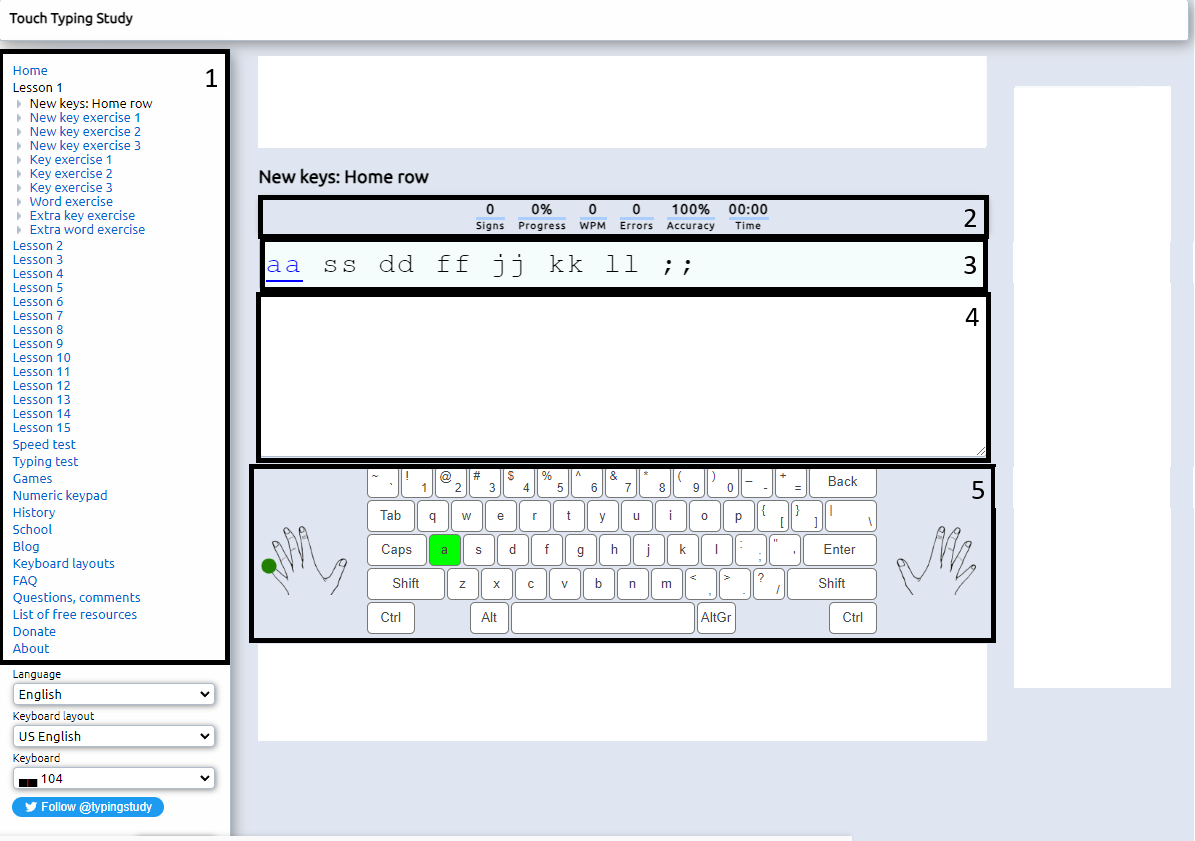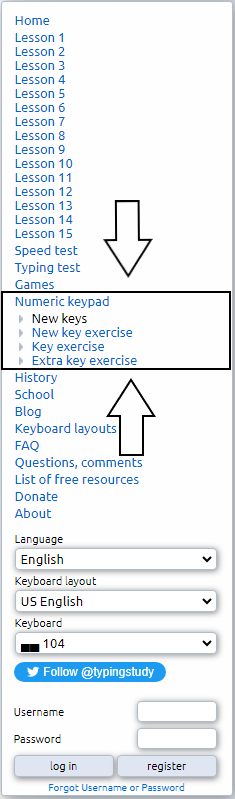Touch Typing
This Touch Typing Study website is completely free and doesn’t require an account to use.
Touch typing is being able to use a keyboard without looking, this website will help in teaching you skills in hand placement, typing speed and accuracy.
This website has 15 lessons to teach the basics of touch typing with a speed and typing test to challenge you and
improve your typing on computers.
Introduction Guide
Here is a quick and easy 5 minute guide to help get you started.
This is the main webpage to Touch Typing Study, to begin first click onto Start Typing.
Once you have selected Start Typing, the new page you’ll see (Image Below) will look a bit different.
Here are the 5 most important things to know about this page.
This box shows you the 15 lessons you are going to learn on touch typing. You can skip between lessons if you feel like it's too easy or return to lessons you have missed. Each lesson shows what exercise you are working on as well.
The six subheadings you see in this all have a different purpose, they track what you are doing per exercise, they are asfollowsw;
Signs: How many letters you have typed.
Progress: How far into the exercise you have completed.
WPM: This calculates your words per minute speed.
Errors: How many mistakes you make during the exercise.
Accuracy: This shows a percentage on how accurate you are on the exercise any mistakes will lower it.This text box is randomly generated and will show different text for you to follow along to, what it says in this is what you will type out.
This is the text box that shows the words we type as we follow along the letters shown in Text Box 3.
This is an online keyboard that shows what fingers you are meant to use for what keyboard key. This online keyboard might not show up in some exercises so it can test your ability to use your keyboard without having the need to look at it.
Advanced
Speed and Typing Test
In the lesson option bar, you will see two tests, they are located below lesson 15 (as shown in the image) these tests are both different and will push what you can do and help improve your keyboard coordination.
Speed Test
For the Speed Test, you will get a series of randomly generated words to follow along with. You will have a time limit of 1 Minute to write as much as you can.
This Test will determine your words per minute speed and how many errors you make during it. This helps with hand-eye coordination and hand speed when using a keyboard.
Upon completion you will see this come up (Image below) it shows your words per minute speed and how many errors you made, keep at it and you will see a speed improvement over time.
Typing Test
For the Typing Test, you are given a series of paragraphs to follow along and type out.
Where it says Choose another story you are able to change and choose what story you can type out.
Upon completion you will see this come up (Image below) it will show how many letters you get correct, how long you took to complete the exercise and words per minute speed.
Numeric Keypad and Exercises.
In the lesson bar if you click on Numeric Keypad it will load up the four exercises as shown (left image) this test will use the numeric keys, they are located on the far right side of you keyboard. Please ensure your Num lock light is on, without you will not be able to complete this exercise, press the Num Lock key to turn on.
For the Numeric Exercises you will be tasked with pressing a series of numbers and symbols, as shown in the left image the symbol being used after the number 4 is the Enter Key. Please note to keep full accuracy after finishing the bottom line, to move to the next stage of numbers please push the Spacebar.
Upon completion you will see this come up (Image below) it will show how many letters you get correct, how long you took to complete the exercise and words per minute speed.